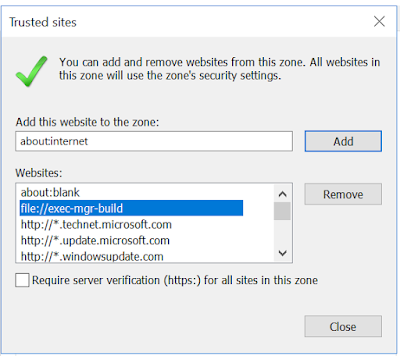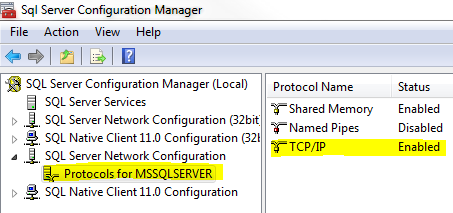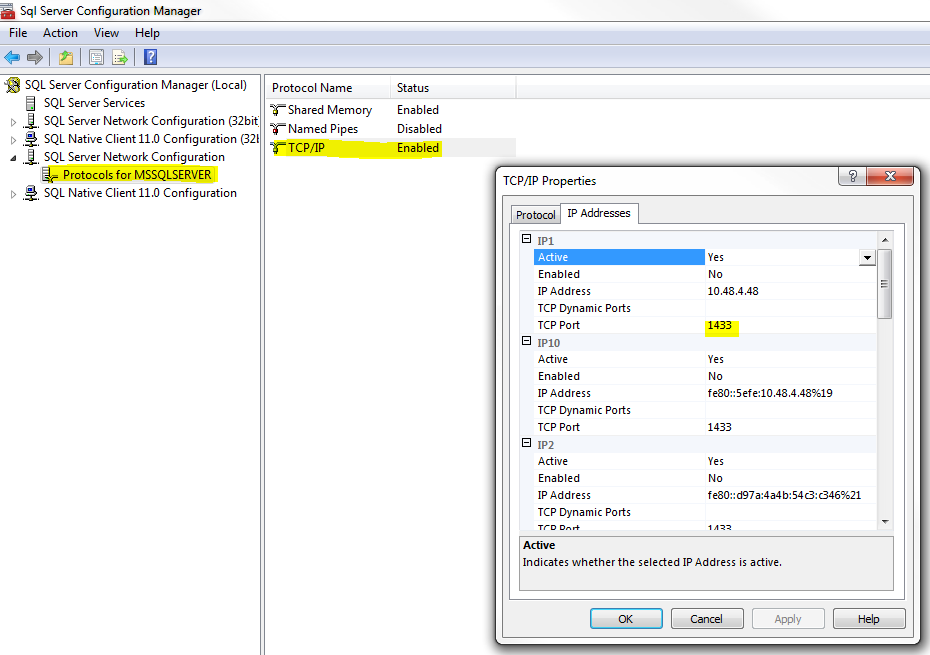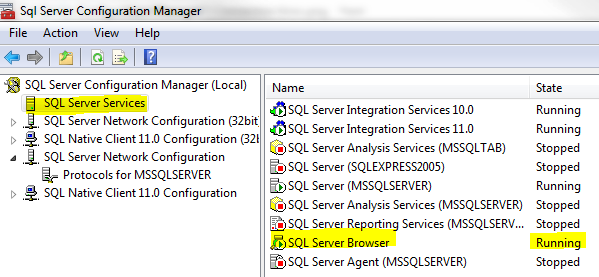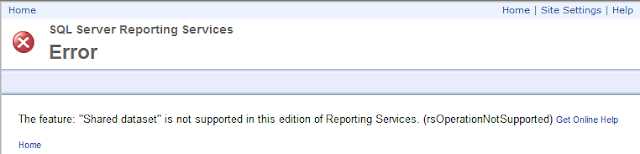When trying to execute an unsigned PowerShell script (yeah let's not go there) from a VSTS release job I encountered the following error:
2018-04-30T20:35:34.8886378Z ##[error]. : AuthorizationManager check failed.
At line:1 char:3
+ . '\\exec-mgr-build\vsts-rel\SSISProjectWeaver-CI\38\deploy_ssis_proj ...
+ ~~~~~~~~~~~~~~~~~~~~~~~~~~~~~~~~~~~~~~~~~~~~~~~~~~~~~~~~~~~~~~~~~~~
+ CategoryInfo : SecurityError: (:) [], PSSecurityException
+ FullyQualifiedErrorId : UnauthorizedAccess
2018-04-30T20:35:34.9115615Z ##[error]Process completed with exit code 0 and had 1 error(s) written to the error stream.
I was able to workaround the error by using the local path (this wouldn't have worked if the PowerShell script was on another server). Even though I had a workaround I wanted to be able to use a UNC path. Turns out all you have to do is add the path as a Trusted Site. You can do this within Internet Explorer's security options like so:
Before I spend the rest of my day trying to explain why and how this works I am going to cut it short and get back to finishing my release definition. Hope this helps!