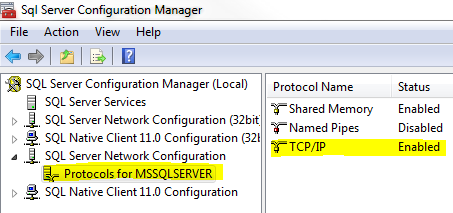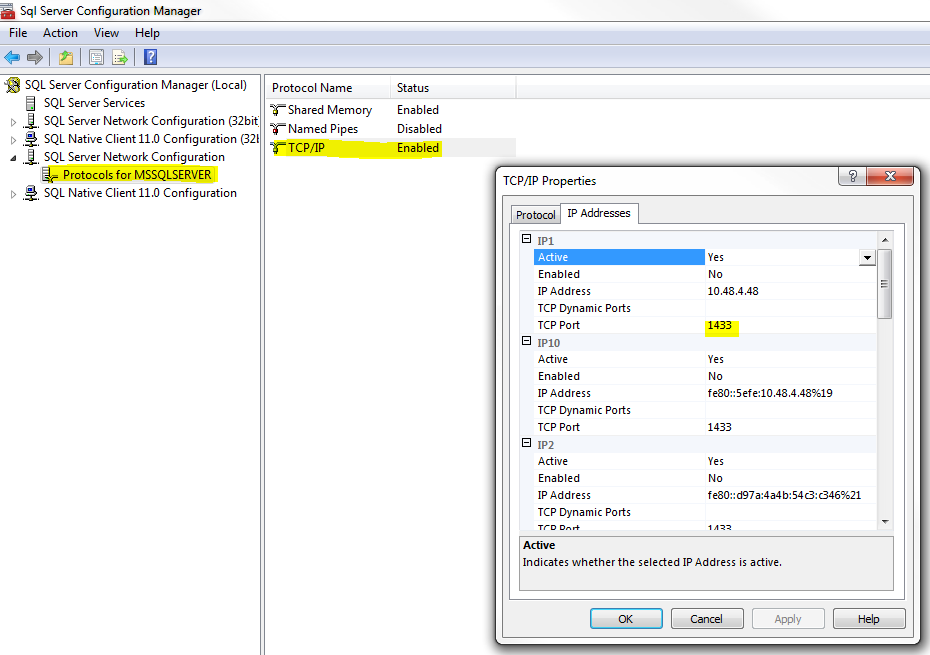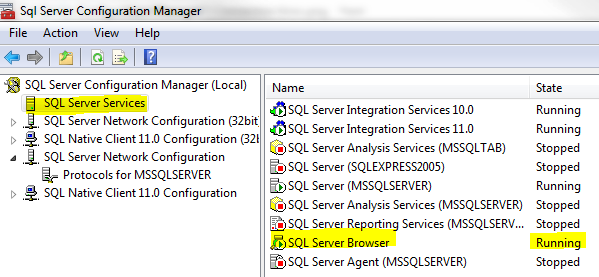*Note: this post assumes you have, at a minimum, installed the trial version of the Pragmatic Works TaskFactory product.
Example scenario where this is useful: We have a data warehouse that contains customer account data. Each customer account can have a broker that is responsible for servicing the account (each account can have 0 to 1 broker and each broker can have 0 to many accounts). We want to write this data warehouse account data to a Salesforce.com Account object. The Salesforce.com Account object also has a relationship to a Broker object. In order for us to maintain this relationship in Salesforce.com, it is necessary for us to pass the Salesforce.com internal Broker Id when writing the data to Salesforce.com. Since we do not maintain the Salesforce.com Broker Id in our data warehouse me must look it up from Salesforce.com using a Broker Number that is a unique Broker identifier in our data warehouse. Since we cannot use the Salesforce.com Connection Manager in a Lookup Transformation we will use an approach that leverages the Cache Transform to allow us to have a Lookup Transformation that uses Salesforce.com data.
Let's take a look at the Control Flow of our package.
As you can see, this simple package contains two Data Flows. The first (PopulateLookupCache) populates the Cache Transform and the second (OleDBSourceToSalesforce) writes data to Salesforce.com . I've highlighted three of the components necessary to make this happen. The first is the PopulateLookupCache Data Flow and the second and third are Connection Managers of types CACHE and SALESFORCE.
Let's look at the PopulateLookupCache Data Flow.
This Data Flow uses the Pragmatic Works SalesForce.com Source component to retrieve data from Salesforce.com using a SOQL query and populates a Cache Transform (LookupCache) with the internal Salesforce.com Id and the external Id (BrokerNumber). Below is the Cache Connection Manager definition. Note the Index Position value of 1 for the BrokerNumber column. This means that BrokerNumber will be the column used to perform the lookup when we define our Lookup Transformation.
Now that we've populated our Cache Transform we can move on to our primary Data Flow that will perform our lookup using our cached Salesforce.com data.
In this data flow we retrieve Account data from a SQL Server database using our OleDBSource Connection Manager to write data to the Account object in Salesforce.com. In between our source and destination components we have 1) a Data Conversion transformation to convert our source system's BrokerNumber from non-unicode (VARCHAR/STR) to unicode (NVARCHAR/WSTR) and 2) our broker lookup that uses Salesforce.com data to retrieve the Account's Salesforce.com internal Broker Id using our source system's broker number.
Let's take a look at our lookup. As you can see, we're using the Cache connection manager connection type as opposed to the OLE DB connection manager connection type that we're so used to. This allows us to use the Salesforce.com data that we wrote to the Cache Transform in our previous data flow.
Next, we set the Connection to our LookupCache Connection Manager.
Once we've set our data source we can configure the lookup columns.
We join on our data warehouse BrokerNumber to retrieve the Salesforce Broker Id that we alias as Broker__c since this is the name of our Salesforce.com Account object's broker field.
As you can see from this post, using the Pragmatic Works Task Factory Salesforce.com Source component and the out-of-the-box Cache Transform component, it is possible to populate a Lookup Transformation with Salesforce.com data even though the Lookup Transformation does not directly support a Salesforce.com Connection Manager.